
Totally Literate
A Worldwide English Literacy Program
For Scholars, Ages 5 to 105

TRWRR
Ludwig van Beethoven, 1770-1827
Karl Böhm- Vienna Philharmonic Orchestra
The Pastoral Symphony, aka No. 6
In F Major, Opus 68
First movement
Second movement
Third movement
Fourth movement
Fifth movement

Designed for Each Student to Progress According to His or Her Efforts and God-given Ability!
TRWRR Stories – Adobe and Edge
Notes:
-
Users have the option to open PDFS as a regular Adobe's or on the Edge Browser.
-
Because of the relative complexity of this platform and the manual dexterity necessary to handle these documents, students no younger than 3rd grade should use them on their own.
The instructions below pertain only to the four TRWRR Interactive Stories in English and the four TRWRR Interactive Stories in both English and Spanish. which are entitled to Emerald members and above.
Four Steps:
Step One: After any of these PDFs has been accessed, look for it in your downloads folder, then open it on the Edge browser. The picture below depicts the action to take. (Click on the picture below to have it pop up so as to be easy to read.)
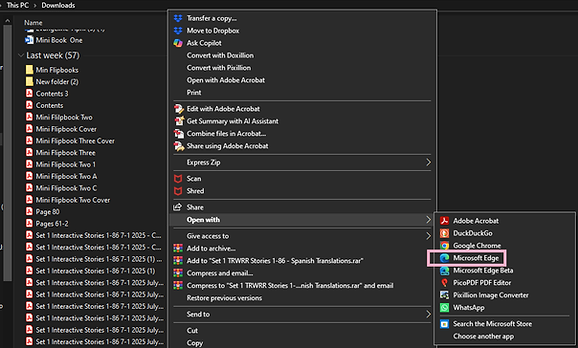
Step Two: Click on "Microsoft Edge."
Step Three: Click on the three dots of the top of the document then click "Read aloud." This step is pictured below:
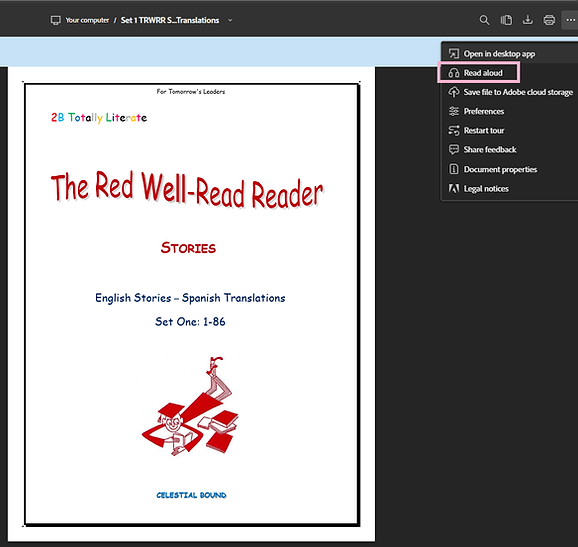
Step Four: After clicking "Read aloud," The voice tools will appear on top of the document, as shown below:


Questions and Answers
How do I pick a TTS voice?
If you click Voice options pictured above on the right, a long list of voices will appear.
How do I activate "Read aloud?"
When you click on the middle icon in the figure above to the left, "Read aloud" will begin right off.
How do I pause "Read aloud?"
You do so by clicking on the middle icon again, which will have changed into two parallel lines.
How can I skip from one story to another?
You can move forwards or backwards by merely using the wheel of your mouse.
Are there any advantages or disadvantages of opening these documents as regular Adobe PDFs?
On Edge the advantage is that a faint cursor highlights each word as it's read aloud. The disadvantage is that it's considerably more difficult to skip from paragraph to paragraph.
Exporting a PDF to Word
The four TRWRR Interactive Stories in English and the four TRWRR Interactive Stories in both English and Spanish can be exported to Word.
Note: Exporting Classic Stories is not practical because, after being exported to Edge, they must be reformatted, which is a tedious, time-consuming task.
For our example we'll translate Spanish into Danish, which is one of over 60 languages to choose from.
Steps to take to Export an Adobe PDF to a MS Word Document:
Step One: After the document initially opens as a PDF, click on the Hamburger menu, shown in gray on the top left of the picture below. (Click picture to enlarge it.)
Step Two: Click Export a PDF.
Step Three: Click "Word Document."

Translating a Word Document
Steps to take to translate Spanish selections into Danish:
Step One: Click View in the ribbon, and if necessary change to One Page, as shown pictured below.

Step Two: Click Review, then Translate, as pictured below.

Step Three: Scroll down to the first page of Spanish stories, then select them with your mouse.
Step Four: In this example we have already selected Danish. However, had we not, then we would click on the down-pointing caret next to whichever language is shown to find Danish in the pop-up menu.
Step Five: Finally, we click on Insert, as shown pictured to the right below .
Now, the Danish will have replaced Spanish as shown below.

